Uninstalling Docker Desktop for macOS
This morning, like many developers, I woke up to an email telling me that Docker Desktop would now require a subscription for me to use at work.
While I’m sure my company could handle the expense, I wasn’t happy to about the likely overhead and wanted to explore my options.
So I took a deep breath and hit the uninstall button.
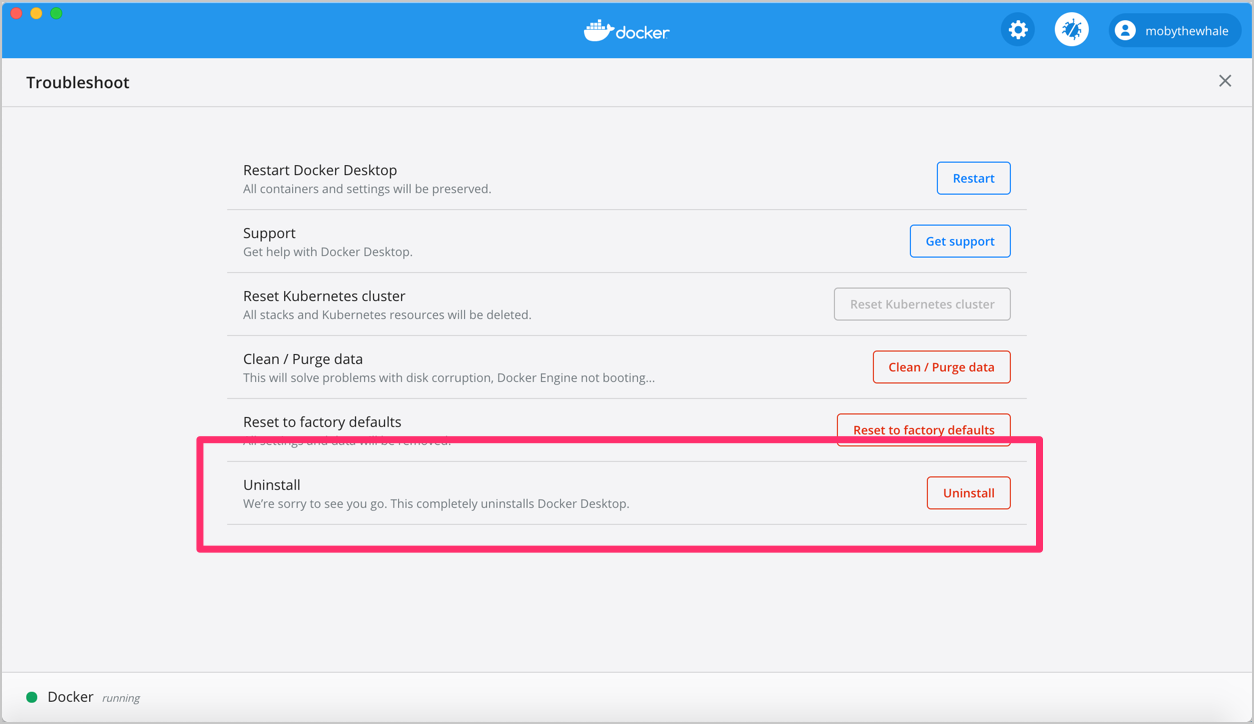
This part was easy. But how should we get docker functionality back?
Docker Machine is an option I’ve used before Docker Desktop and it doesn’t seem to be covered under the new licensing requirements. It’s also available via homebrew, so it’s an easy option to try out.
The basics
# Install it
brew install docker-machine
# Provision a default machine
# My docker desktop was set to 12GB of memory, and I'm setting disk to 100GB to accommodate the many images I have to work with.
# Please adjust for your machine.
docker-machine create --virtualbox-cpu-count 4 --virtualbox-memory 12288 --virtualbox-disk-size 102400 default
# Add this to my zshrc to export the env if docker-machine is present
command -v docker-machine > /dev/null 2>&1 && eval "$(docker-machine env default)"
Docker Machine doesn’t come with a docker CLI client so brew that as well.
brew install docker
And seems like we’re in business.
❯ docker ps
CONTAINER ID IMAGE COMMAND CREATED STATUS PORTS NAMES
Running docker compose
Next I’ll try a docker compose test tool I often use.
❯ docker compose -f create-certs.yml run --rm create_certs
unknown shorthand flag: 'f' in -f
Interesting. The brew installed docker CLI doesn’t include the fancy new compose subcommand that docker desktop does.
Well, that’s just a brew away:
brew install docker-compose
And my previous docker compose workflows seem to work just fine.
❯ docker-compose -f create-certs.yml run --rm create_certs
# Good stuff happening
❯ ELASTIC_VERSION=7.15.0-SNAPSHOT docker-compose up
# Mostly good stuff, but then this
node01 | ERROR: [1] bootstrap checks failed. You must address the points described in the following [1] lines before starting Elasticsearch.
node01 | bootstrap check failure [1] of [1]: max virtual memory areas vm.max_map_count [65530] is too low, increase to at least [262144]
The elasticsearch docs cover the sysctl setting I’ll need to correct this. But how do I get that into docker machine?
Thankfully I came across github.com/boot2docker/boot2docker#1216 which has the info I need. Amusingly for the same Elasticsearch memory requirement.
❯ docker-machine ssh default
...
docker@default:~$ sudo -i
# Set it for the current runtime
root@default:~# sysctl -w vm.max_map_count=262144
vm.max_map_count = 262144
# Put it in the profile for next boot too
root@default:~# echo 'sysctl -w vm.max_map_count=262144' >> /var/lib/boot2docker/profile
I restarted the docker-compose command and things are looking better.
Finally, let’s load up the kibana inside the docker-compose stack I just started.
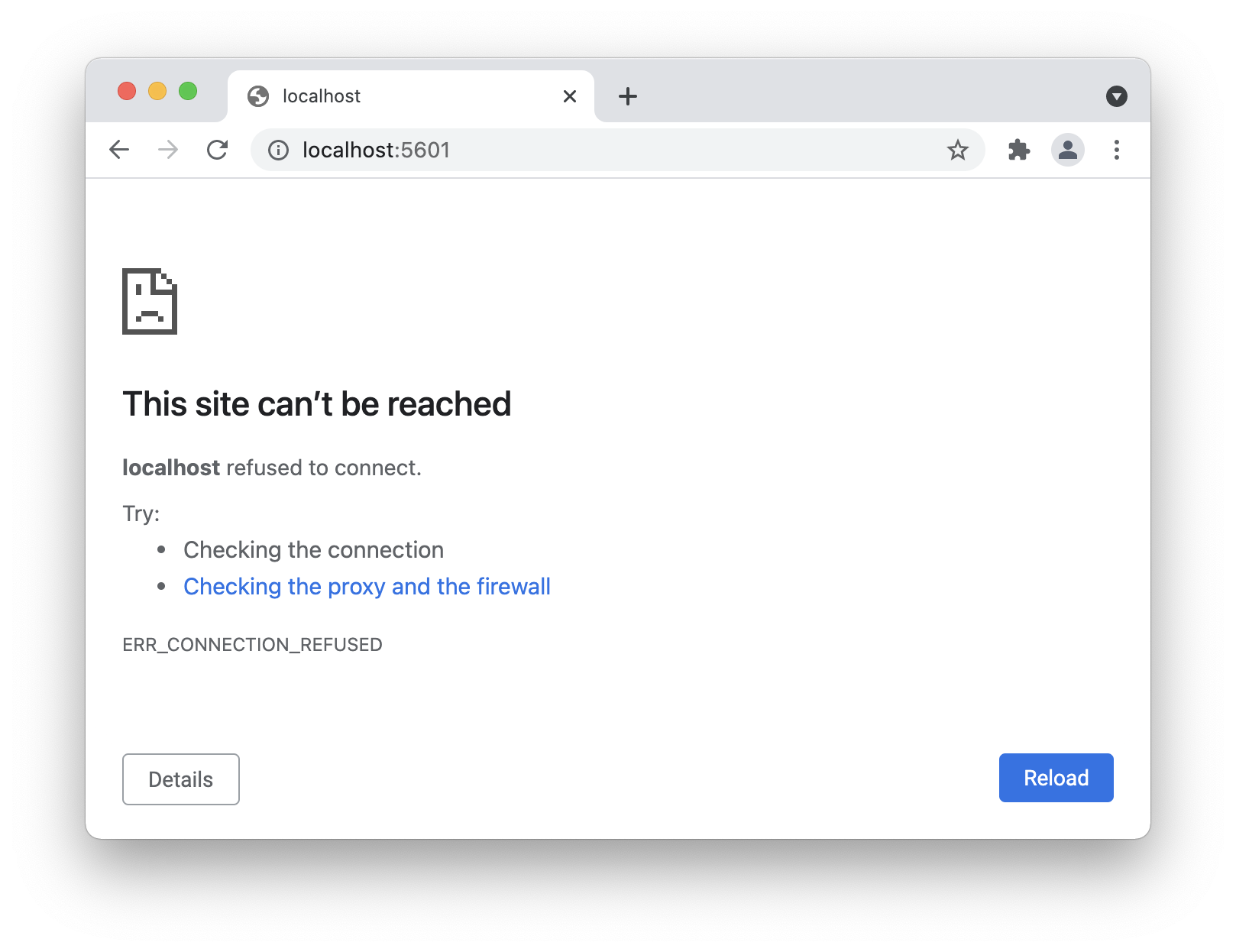
No love. Since docker machine runs a VirtualBox VM, the network space isn’t shared with my OS.
But docker machine can tell me the IP I need easily enough.
❯ docker-machine ls
NAME ACTIVE DRIVER STATE URL SWARM DOCKER ERRORS
default * virtualbox Running tcp://192.168.99.100:2376 v19.03.12
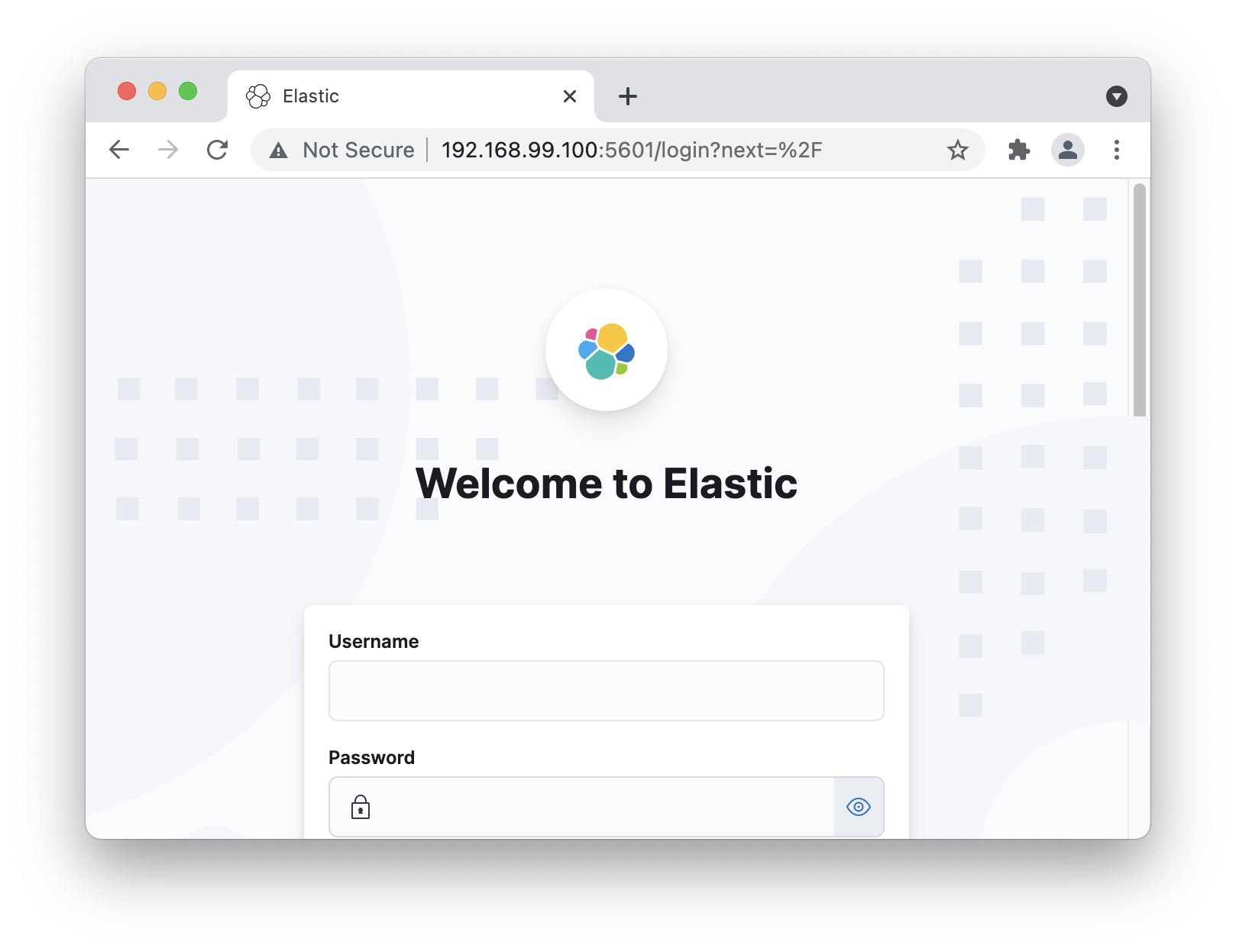
What about kubernetes?
I also had a kind based tool I needed to run. So let’s try that:
❯ brew install kind kubectl
...
❯ kind create cluster
Creating cluster "kind" ...
✓ Ensuring node image (kindest/node:v1.21.1) 🖼
✓ Preparing nodes 📦
✓ Writing configuration 📜
✗ Starting control-plane 🕹️
ERROR: failed to create cluster: failed to init node with kubeadm: command "docker exec --privileged kind-control-plane kubeadm init --skip-phases=preflight --config=/kind/kubeadm.conf --skip-token-print --v=6" failed with error: exit status 1
Command Output: I0901 23:58:29.674676 210 initconfiguration.go:246] loading configuration from "/kind/kubeadm.conf"
More bumps.
For this one I managed to google my way to github.com/microsoft/WSL#4189 which mentioned that missing systemd could be an issue. So I’ll try that fix.
❯ docker-machine ssh default
( '>')
/) TC (\ Core is distributed with ABSOLUTELY NO WARRANTY.
(/-_--_-\) www.tinycorelinux.net
docker@default:~$ sudo -i
root@default:~# mkdir /sys/fs/cgroup/systemd
root@default:~# echo 'mkdir /sys/fs/cgroup/systemd' >> /var/lib/boot2docker/profile
root@default:~# mount -t cgroup -o none,name=systemd cgroup /sys/fs/cgroup/systemd
root@default:~# echo 'mount -t cgroup -o none,name=systemd cgroup /sys/fs/cgroup/systemd' >> /var/lib/boot2docker/profile
This did the trick to get kind booted normally. But of course, more trouble:
❯ kubectl cluster-info --context kind-kind
To further debug and diagnose cluster problems, use 'kubectl cluster-info dump'.
The connection to the server 127.0.0.1:57999 was refused - did you specify the right host or port?
To fix this up we’ll need to create kind with the right server address. So we’ll create a kind.yaml.
kind: Cluster
apiVersion: kind.x-k8s.io/v1alpha4
networking:
apiServerAddress: "192.168.99.101"
apiServerPort: 57999
The IP address here is from docker-machine ip and the port number is whatever the last attempt’s error used.
Strangely enough if you don’t specify a port, it will fail to assign a random one:
ERROR: failed to create cluster: failed to get random host port for port mapping: listen tcp 192.168.99.101:0: bind: can't assign requested address
With the config in place I was able to get kind booted with kind create cluster --config kind.yaml and finally run a successful kubectl apply.
Wrap up
It’s not perfect. A few clear cons:
- I’m missing the fancy new
docker composesubcommand. - I have to keep VirtualBox installed functional. This can be a pain especially since last I checked it conflicts with the Intel Power Gadget.
- I can’t use
localhostwhich may cause link confusion between me and co-workers. - The docker-machine VM needed a some tweaks for some software packages (elasticsearch, kind). I suspect there’ll be more as time goes on.
But it should do the job at least.
If my company ends up buying Docker Desktop licenses tomorrow, I’ll surely go back. But I’m glad I have this post handy to refer back to should I need it.
I’ll post updates as I find out more. Thanks for following along with me!
2021/09/02: Added section on kind & kubernetes